712 lines
27 KiB
Markdown
712 lines
27 KiB
Markdown
[![License GPL 3][badge-license]](http://www.gnu.org/licenses/gpl-3.0.txt)
|
|
[](https://gratipay.com/prelude/)
|
|
|
|
Emacs Prelude
|
|
=============
|
|
|
|
[](https://gitter.im/bbatsov/prelude?utm_source=badge&utm_medium=badge&utm_campaign=pr-badge&utm_content=badge)
|
|
|
|
Prelude is an Emacs distribution that aims to enhance the default
|
|
Emacs experience. Prelude alters a lot of the default settings,
|
|
bundles a plethora of additional packages and adds its own core
|
|
library to the mix. The final product offers an easy to use Emacs
|
|
configuration for Emacs newcomers and lots of additional power for
|
|
Emacs power users.
|
|
|
|
Prelude is compatible **ONLY with GNU Emacs 24.4+**. In general you're
|
|
advised to always run Prelude with the latest Emacs - currently
|
|
**25.1**.
|
|
|
|
You can support the development of Prelude via
|
|
[Salt](https://bountysource.com/teams/prelude) and
|
|
[Gratipay](https://www.gratipay.com/prelude).
|
|
|
|
[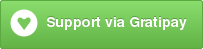](https://gratipay.com/prelude)
|
|
|
|
**Table of Contents**
|
|
|
|
- [Fast Forward](#fast-forward)
|
|
- [Installing Emacs](#installing-emacs)
|
|
- [Installation](#installation)
|
|
- [Automated](#automated)
|
|
- [Via Curl](#via-curl)
|
|
- [Via Wget](#via-wget)
|
|
- [Manual](#manual)
|
|
- [Updating Prelude](#updating-prelude)
|
|
- [Manual update](#manual-update)
|
|
- [Update all bundled packages](#update-all-bundled-packages)
|
|
- [Update Prelude's code](#update-preludes-code)
|
|
- [Restart Prelude](#restart-prelude)
|
|
- [Automatic update](#automatic-update)
|
|
- [Enabling additional modules](#enabling-additional-modules)
|
|
- [Running](#running)
|
|
- [Getting to know Prelude](#getting-to-know-prelude)
|
|
- [Keymap](#keymap)
|
|
- [Global](#global)
|
|
- [Prelude Mode](#prelude-mode)
|
|
- [OSX modifier keys](#osx-modifier-keys)
|
|
- [Projectile](#projectile)
|
|
- [Helm](#helm)
|
|
- [Key-chords](#key-chords)
|
|
- [Disabling key-chords](#disabling-key-chords)
|
|
- [Automatic package installation](#automatic-package-installation)
|
|
- [Color Themes](#color-themes)
|
|
- [Personalizing](#personalizing)
|
|
- [Disabling whitespace-mode](#disabling-whitespace-mode)
|
|
- [Disable flyspell-mode](#disable-flyspell-mode)
|
|
- [Caveats & Pitfalls](#caveats--pitfalls)
|
|
- [Updating bundled packages](#updating-bundled-packages)
|
|
- [Problems with flyspell-mode](#problems-with-flyspell-mode)
|
|
- [Ugly colors in the terminal Emacs version](#ugly-colors-in-the-terminal-emacs-version)
|
|
- [MELPA error on initial startup](#melpa-error-on-initial-startup)
|
|
- [Warnings on arrow navigation in editor buffers](#warnings-on-arrow-navigation-in-editor-buffers)
|
|
- [Customized C-a behavior](#customized-c-a-behavior)
|
|
- [Poor ido matching performance on large datasets](#poor-ido-matching-performance-on-large-datasets)
|
|
- [Windows compatibility](#windows-compatibility)
|
|
- [Known issues](#known-issues)
|
|
- [Support](#support)
|
|
- [Contributors](#contributors)
|
|
- [Bugs & Improvements](#bugs--improvements)
|
|
|
|
## Fast Forward
|
|
|
|
Assuming you're using an Unix-like OS (`*BSD`, `GNU/Linux`, `OS X`, `Solaris`,
|
|
etc), you already have Emacs 24.4+ installed, as well as `git` & `curl` you
|
|
can skip the whole manual and just type in your favorite shell the
|
|
following command:
|
|
|
|
```bash
|
|
curl -L https://git.io/epre | sh
|
|
```
|
|
|
|
You can now power up your Emacs, sit back and enjoy Prelude,
|
|
forgetting about the rest of this manual.
|
|
|
|
There are two environment variables you can use to control the
|
|
source repository and the installation directory. To change the
|
|
installation directory:
|
|
|
|
```bash
|
|
export PRELUDE_INSTALL_DIR="$HOME/.emacs.d" && curl -L https://github.com/bbatsov/prelude/raw/master/utils/installer.sh | sh
|
|
```
|
|
|
|
To change the source repository:
|
|
|
|
```bash
|
|
export PRELUDE_URL="https://github.com/yourname/prelude.git" && curl -L https://github.com/bbatsov/prelude/raw/master/utils/installer.sh | sh
|
|
```
|
|
|
|
Note that the installer will back up any existing `.emacs` file or
|
|
`.emacs.d` since it will unpack Prelude's code in `.emacs.d`. If
|
|
you're doing a manual install make sure you don't have a `.emacs` file
|
|
or back up your existing `.emacs.d` directory manually.
|
|
|
|
Don't forget to adjust your `prelude-modules.el` file once the installation is done.
|
|
By default most of the modules that ship with Prelude are not loaded.
|
|
|
|
## Installing Emacs
|
|
|
|
Obviously to use the Emacs Prelude you have to install Emacs
|
|
first. Have a look at
|
|
the
|
|
[WikEmacs articles on installing Emacs](http://wikemacs.org/index.php/Installing_Emacs).
|
|
|
|
## Installation
|
|
|
|
### Automated
|
|
|
|
You can install **Emacs Prelude** via the command line with either `curl` or
|
|
`wget`. Naturally `git` is also required.
|
|
|
|
#### Via Curl
|
|
|
|
If you're using `curl` type the following command:
|
|
|
|
```bash
|
|
curl -L https://github.com/bbatsov/prelude/raw/master/utils/installer.sh | sh
|
|
```
|
|
|
|
#### Via Wget
|
|
|
|
If you're using `wget` type:
|
|
|
|
```bash
|
|
wget --no-check-certificate https://github.com/bbatsov/prelude/raw/master/utils/installer.sh -O - | sh
|
|
```
|
|
|
|
### Manual
|
|
|
|
```bash
|
|
git clone git://github.com/bbatsov/prelude.git path/to/local/repo
|
|
ln -s path/to/local/repo ~/.emacs.d
|
|
cd ~/.emacs.d
|
|
```
|
|
|
|
If you are using Windows, you should check what Emacs thinks the `~` directory is by running Emacs and typing `C-x d ~/<RET>`, and then adjust the command appropriately.
|
|
|
|
## Updating Prelude
|
|
|
|
### Manual update
|
|
|
|
The update procedure is fairly straightforward and consists of 3 steps:
|
|
|
|
#### Update all bundled packages
|
|
|
|
Just run <kbd>M-x package-list-packages RET U x</kbd>.
|
|
|
|
#### Update Prelude's code
|
|
|
|
```bash
|
|
cd path/to/prelude/installation
|
|
git pull
|
|
```
|
|
|
|
The `path/to/prelude/installation` is usually `~/.emacs.d` (at least
|
|
on Unix systems).
|
|
|
|
#### Restart Prelude
|
|
|
|
It's generally a good idea to stop Emacs after you do the update. The
|
|
next time Prelude starts it will install any new dependencies (if
|
|
there are such).
|
|
|
|
### Automatic update
|
|
|
|
Simply run <kbd>M-x prelude-update</kbd> from Emacs itself and restart Emacs afterwards.
|
|
|
|
## Pinning packages
|
|
|
|
By default, Prelude will install packages from the melpa and gnu package
|
|
repositories. Occasionally package integration can break when upgrading packages.
|
|
This can be avoided by pinning packages to stable versions in other repositories.
|
|
To do so, copy `prelude-pinned-packages.el` from the sample directory to
|
|
Prelude's root directory and adjust the [variables](https://www.gnu.org/software/emacs/manual/html_node/emacs/Package-Installation.html)
|
|
inside accordingly.
|
|
|
|
## Enabling additional modules
|
|
|
|
By default most of the modules that ship with Prelude are not loaded. For more information on the functionality provided by these modules visit the [docs](modules/doc/README.md).
|
|
|
|
```lisp
|
|
;;; Uncomment the modules you'd like to use and restart Prelude afterwards
|
|
|
|
(require 'prelude-c)
|
|
;; (require 'prelude-clojure)
|
|
;; (require 'prelude-coffee)
|
|
;; (require 'prelude-common-lisp)
|
|
;; (require 'prelude-css)
|
|
(require 'prelude-emacs-lisp)
|
|
(require 'prelude-erc)
|
|
;; (require 'prelude-erlang)
|
|
;; (require 'prelude-elixir)
|
|
;; (require 'prelude-haskell)
|
|
(require 'prelude-js)
|
|
;; (require 'prelude-latex)
|
|
(require 'prelude-lisp)
|
|
;; (require 'prelude-mediawiki)
|
|
(require 'prelude-org)
|
|
(require 'prelude-perl)
|
|
;; (require 'prelude-python)
|
|
;; (require 'prelude-ruby)
|
|
;; (require 'prelude-scala)
|
|
(require 'prelude-scheme)
|
|
;; (require 'prelude-scss)
|
|
;; (require 'prelude-web)
|
|
(require 'prelude-xml)
|
|
```
|
|
|
|
You'll need to adjust your `prelude-modules.el` file once the
|
|
installation is done. If you are doing a manual install then you first
|
|
need to copy the `prelude-modules.el` available in the sample
|
|
directory to the root of `path/to/prelude/installation` and then
|
|
adjust that one.
|
|
|
|
After you've uncommented a module you should either restart Emacs or evaluate the module
|
|
`require` expression with <kbd>C-x C-e</kbd>.
|
|
|
|
## Running
|
|
|
|
Nothing fancy here. Just start Emacs as usual. Personally I run Emacs
|
|
in daemon mode:
|
|
|
|
```bash
|
|
emacs --daemon
|
|
```
|
|
|
|
Afterwards I connect to the server with either a terminal or a GUI
|
|
client like this:
|
|
|
|
```bash
|
|
emacsclient -t
|
|
emacsclient -c
|
|
```
|
|
|
|
You'd probably do well to put a few aliases in your `.zshrc` (or
|
|
`.bashrc`):
|
|
|
|
```bash
|
|
alias e='emacsclient -t'
|
|
alias ec='emacsclient -c'
|
|
alias vim='emacsclient -t'
|
|
alias vi='emacsclient -t'
|
|
```
|
|
|
|
The last two aliases are helpful if you're used to editing files from
|
|
the command line using `vi(m)`.
|
|
|
|
Also you can open a file with cursor on choosen line:
|
|
|
|
```bash
|
|
emacsclient somefile:1234
|
|
```
|
|
|
|
This will open file 'somefile' and set cursor on line 1234.
|
|
|
|
## Getting to know Prelude
|
|
|
|
Certainly the best way to understand how Prelude enhances the default
|
|
Emacs experience is to peruse Prelude's source code (which is
|
|
obviously written in Emacs Lisp). Understanding the code is not
|
|
necessary of course. Prelude includes a `prelude-mode` minor Emacs mode
|
|
which collects some of the additional functionality added by
|
|
Prelude. It also adds an additional keymap that binds many of those
|
|
extensions to keybindings.
|
|
|
|
### Keymap
|
|
|
|
#### Global
|
|
|
|
Keybinding | Description
|
|
-------------------|------------------------------------------------------------
|
|
<kbd>C-x \\</kbd> | `align-regexp`
|
|
<kbd>C-+</kbd> | Increase font size(`text-scale-increase`).
|
|
<kbd>C--</kbd> | Decrease font size(`text-scale-decrease`).
|
|
<kbd>C-x O</kbd> | Go back to previous window (the inverse of `other-window` (`C-x o`)).
|
|
<kbd>C-^</kbd> | Join two lines into one(`crux-top-join-line`).
|
|
<kbd>C-x p</kbd> | Start `proced` (manage processes from Emacs; works only in Linux).
|
|
<kbd>C-x m</kbd> | Start `eshell`.
|
|
<kbd>C-x M-m</kbd> | Start your default shell.
|
|
<kbd>C-x C-m</kbd> | Alias for `M-x`.
|
|
<kbd>M-X</kbd> | Like `M-x` but limited to commands that are relevant to the active major mode.
|
|
<kbd>C-h A</kbd> | Run `apropos` (search in all Emacs symbols).
|
|
<kbd>C-h C-m</kbd> | Display key bindings of current major mode and descriptions of every binding.
|
|
<kbd>M-/</kbd> | Run `hippie-expand` (a replacement for the default `dabbrev-expand`).
|
|
<kbd>C-x C-b</kbd> | Open `ibuffer` (a replacement for the default `buffer-list`).
|
|
<kbd>F11</kbd> | Make the window full screen.
|
|
<kbd>F12</kbd> | Toggle the Emacs menu bar.
|
|
<kbd>C-x g</kbd> | Open Magit's status buffer.
|
|
<kbd>C-x M-g</kbd> | Open Magit's popup of popups.
|
|
<kbd>M-Z</kbd> | Zap up to char.
|
|
<kbd>C-=</kbd> | Run `expand-region` (incremental text selection).
|
|
<kbd>C-a</kbd> | Run `crux-move-beginning-of-line`. Read [this](http://emacsredux.com/blog/2013/05/22/smarter-navigation-to-the-beginning-of-a-line/) for details.
|
|
|
|
#### Prelude Mode
|
|
|
|
Keybinding | Description
|
|
-------------------|------------------------------------------------------------
|
|
<kbd>C-c o</kbd> | Open the currently visited file with an external program.
|
|
<kbd>C-c i</kbd> | Search for a symbol, only for buffers that contain code
|
|
<kbd>C-c g</kbd> | Search in Google for the thing under point (or an interactive query).
|
|
<kbd>C-c G</kbd> | Search in GitHub for the thing under point (or an interactive query).
|
|
<kbd>C-c y</kbd> | Search in YouTube for the thing under point (or an interactive query).
|
|
<kbd>C-c U</kbd> | Search in Duckduckgo for the thing under point (or an interactive query).
|
|
<kbd>C-S-RET</kbd> or <kbd>Super-o</kbd> | Insert an empty line above the current line and indent it properly.
|
|
<kbd>S-RET</kbd> or <kbd>M-o</kbd> | Insert an empty line and indent it properly (as in most IDEs).
|
|
<kbd>C-S-up</kbd> or <kbd>M-S-up</kbd> | Move the current line or region up.
|
|
<kbd>C-S-down</kbd> or <kbd>M-S-down</kbd>| Move the current line or region down.
|
|
<kbd>C-c n</kbd> | Fix indentation in buffer and strip whitespace.
|
|
<kbd>C-c f</kbd> | Open recently visited file.
|
|
<kbd>C-M-\\</kbd> | Indent region (if selected) or the entire buffer.
|
|
<kbd>C-c u</kbd> | Open a new buffer containing the contents of URL.
|
|
<kbd>C-c e</kbd> | Eval a bit of Emacs Lisp code and replace it with its result.
|
|
<kbd>C-c s</kbd> | Swap two active windows.
|
|
<kbd>C-c D</kbd> | Delete current file and buffer.
|
|
<kbd>C-c d</kbd> | Duplicate the current line (or region).
|
|
<kbd>C-c M-d</kbd> | Duplicate and comment the current line (or region).
|
|
<kbd>C-c r</kbd> | Rename the current buffer and its visiting file if any.
|
|
<kbd>C-c t</kbd> | Open a terminal emulator (`ansi-term`).
|
|
<kbd>C-c k</kbd> | Kill all open buffers except the one you're currently in.
|
|
<kbd>C-c TAB</kbd> | Indent and copy region to clipboard
|
|
<kbd>C-c I</kbd> | Open user's init file.
|
|
<kbd>C-c S</kbd> | Open shell's init file.
|
|
<kbd>C-c . +</kbd> | Increment integer at point. Default is +1.
|
|
<kbd>C-c . -</kbd> | Decrement integer at point. Default is -1.
|
|
<kbd>C-c . *</kbd> | Multiply integer at point. Default is *2.
|
|
<kbd>C-c . /</kbd> | Divide integer at point. Default is /2.
|
|
<kbd>C-c . \\</kbd> | Modulo integer at point. Default is modulo 2.
|
|
<kbd>C-c . ^</kbd> | Power to the integer at point. Default is ^2.
|
|
<kbd>C-c . <</kbd> | Left-shift integer at point. Default is 1 position to the left.
|
|
<kbd>C-c . ></kbd> | Right-shift integer at point. Default is 1 position to the right.
|
|
<kbd>C-c . #</kbd> | Convert integer at point to specified base. Default is 10.
|
|
<kbd>C-c . %</kbd> | Replace integer at point with another specified integer.
|
|
<kbd>C-c . '</kbd> | Perform arithmetic operations on integer at point. User specifies the operator.
|
|
<kbd>Super-g</kbd> | Toggle between God mode and non-God mode
|
|
<kbd>Super-r</kbd> | Recent files
|
|
<kbd>Super-j</kbd> | Join lines
|
|
<kbd>Super-k</kbd> | Kill whole line
|
|
<kbd>Super-m m</kbd> | Magit status
|
|
<kbd>Super-m l</kbd> | Magit log
|
|
<kbd>Super-m f</kbd> | Magit file log
|
|
<kbd>Super-m b</kbd> | Magit blame mode
|
|
|
|
**Note**: For various arithmetic operations, the prefix `C-c .` only needs to be pressed once for the first operation.
|
|
For subsequent operations, only the appropriate operations (i.e. `+`, `-`, `*`, `/`... needs to be pressed).
|
|
|
|
#### OSX modifier keys
|
|
|
|
Prelude does not mess by default with the standard mapping of `Command` (to `Super`) and `Option` (to `Meta`).
|
|
|
|
If you want to swap them add this to your personal config:
|
|
|
|
```lisp
|
|
(setq mac-command-modifier 'meta)
|
|
(setq mac-option-modifier 'super)
|
|
```
|
|
|
|
You can also temporarily swap them with `C-c w` (`M-x prelude-swap-meta-and-super`).
|
|
|
|
#### Projectile
|
|
|
|
Here's a list of functionality provided by [Projectile](https://github.com/bbatsov/projectile):
|
|
|
|
Keybinding | Description
|
|
-------------------|------------------------------------------------------------
|
|
<kbd>C-c p f</kbd> | Display a list of all files in the project. With a prefix argument it will clear the cache first.
|
|
<kbd>C-c p d</kbd> | Display a list of all directories in the project. With a prefix argument it will clear the cache first.
|
|
<kbd>C-c p T</kbd> | Display a list of all test files(specs, features, etc) in the project.
|
|
<kbd>C-c p s g</kbd> | Run grep on the files in the project.
|
|
<kbd>M-- C-c p s g</kbd> | Run grep on `projectile-grep-default-files` in the project.
|
|
<kbd>C-c p b</kbd> | Display a list of all project buffers currently open.
|
|
<kbd>C-c p o</kbd> | Runs `multi-occur` on all project buffers currently open.
|
|
<kbd>C-c p r</kbd> | Runs interactive query-replace on all files in the projects.
|
|
<kbd>C-c p i</kbd> | Invalidates the project cache (if existing).
|
|
<kbd>C-c p R</kbd> | Regenerates the projects `TAGS` file.
|
|
<kbd>C-c p k</kbd> | Kills all project buffers.
|
|
<kbd>C-c p D</kbd> | Opens the root of the project in `dired`.
|
|
<kbd>C-c p e</kbd> | Shows a list of recently visited project files.
|
|
<kbd>C-c p s a</kbd> | Runs `ack` on the project. Requires the presence of `ack-and-a-half`.
|
|
<kbd>C-c p s s</kbd> | Runs `ag` on the project. Requires the presence of `ag.el`.
|
|
<kbd>C-c p a</kbd> | Switch between files with the same name but different extensions.
|
|
<kbd>C-c p c</kbd> | Runs a standard compilation command for your type of project.
|
|
<kbd>C-c p P</kbd> | Runs a standard test command for your type of project.
|
|
<kbd>C-c p z</kbd> | Adds the currently visited to the cache.
|
|
<kbd>C-c p p</kbd> | Display a list of known projects you can switch to.
|
|
|
|
Prelude adds an extra keymap prefix `S-p` (`S` stands for
|
|
`Super`), so you can use `S-p` instead of `C-c p`.
|
|
|
|
If you ever forget any of Projectile's keybindings just do a:
|
|
|
|
<kbd>C-c p C-h</kbd>
|
|
|
|
#### Helm
|
|
|
|
Helm is setup according to this guide: [A Package in a league of its own: Helm](http://tuhdo.github.io/helm-intro.html).
|
|
|
|
You can learn Helm usage and key bindings following the guide. <kbd>C-c h</kbd> is Prelude's default prefix key for Helm.
|
|
If you don't remember any key binding, append <kbd>C-h</kbd> after <kbd>C-c h</kbd> for a list of key bindings in Helm.
|
|
|
|
If you love Helm and want to use Helm globally with enhanced `helm-find-files`, `helm-buffer-lists`..., you will have to also add `(require 'prelude-helm-everywhere)`.
|
|
When `prelude-helm-everywhere` is activated, Helm enables these global key bindings:
|
|
|
|
Key binding | Description
|
|
-------------------|----------------------------------------------
|
|
<kbd>M-x</kbd> | Run [helm-M-x](http://tuhdo.github.io/helm-intro.html#sec-3), an interactive version of <kbd>M-x</kdb>.
|
|
<kbd>M-y</kbd> | Run [helm-show-kill-ring](http://tuhdo.github.io/helm-intro.html#sec-4), shows the content of `kill-ring`.
|
|
<kbd>C-x b </kbd> | Run [helm-mini](http://tuhdo.github.io/helm-intro.html#sec-5), an interactive version of `C-x b` with more features.
|
|
<kbd>C-x C-f</kbd> | Run [helm-find-files](http://tuhdo.github.io/helm-intro.html#sec-6), an interactive version of `find-file` with more features.
|
|
<kbd>C-h f </kbd> | Run [helm-apropos](http://tuhdo.github.io/helm-intro.html#sec-13), an interactive version of `apropos-command`.
|
|
<kbd>C-h r</kbd> | Run [helm-info-emacs](http://tuhdo.github.io/helm-intro.html#sec-14), an interactive version of `info-emacs-manual`.
|
|
<kbd>C-h C-l </kbd>| Run `helm-locate-library` that can search for locations of any file loaded into Emacs.
|
|
|
|
This key binding is activated in `shell-mode`:
|
|
|
|
Key Binding | Description
|
|
-------------------|----------------------------------------------
|
|
<kbd>C-c C-l</kbd> | Run `helm-comint-input-ring` that shows `shell` history using Helm interface.
|
|
|
|
This key bindings is activated in `eshell-mode`:
|
|
|
|
Key Binding | Description
|
|
-------------------|----------------------------------------------
|
|
<kbd>C-c C-l</kbd> | Run `helm-eshell-history` that shows `eshell` history using Helm interface.
|
|
|
|
If you prefer Ido in everywhere, you should not add `prelude-helm-everywhere`, so you can use Helm along with Ido and Prelude's default commands.
|
|
|
|
You can always reactivate Helm with `(prelude-global-helm-global-mode-on)`.
|
|
|
|
**NOTICE**: In `helm-M-x`, you have to pass prefix argument *AFTER* you run `helm-M-x`,
|
|
because your prefix argument will be displayed in the modeline when in `helm-M-x`
|
|
buffer. Passing prefix argument **BEFORE** =helm-M-x= **has no effect**.
|
|
|
|
|
|
#### Key-chords
|
|
|
|
**Key-chords are available only when the `prelude-key-chord` module has been enabled.**
|
|
|
|
Keybinding | Description
|
|
-------------------|----------------------------------------------
|
|
<kbd>jj</kbd> | Jump to the beginning of a word(`avy-goto-word-1`)
|
|
<kbd>jk</kbd> | Jump to a character(`avy-goto-char`)
|
|
<kbd>jl</kbd> | Jump to the beginning of a line(`avy-goto-line`)
|
|
<kbd>JJ</kbd> | Jump back to previous buffer(`crux-switch-to-previous-buffer`)
|
|
<kbd>uu</kbd> | View edits as a tree(`undo-tree-visualize`)
|
|
<kbd>xx</kbd> | Executed extended command(`execute-extended-command`)
|
|
<kbd>yy</kbd> | Browse the kill ring(`browse-kill-ring`)
|
|
|
|
##### Disabling key-chords
|
|
|
|
In some cases you may not want to have a key-chord that is defined by prelude,
|
|
in which case you can disable the binding in your `personal.el` file by setting
|
|
its command to `nil`. For example, to disable the `jj` key-chord add the
|
|
following line:
|
|
|
|
```lisp
|
|
(key-chord-define-global "jj" nil)
|
|
```
|
|
|
|
If you're an `evil-mode` user you'll probably do well to disable `key-chord-mode` altogether:
|
|
|
|
```lisp
|
|
(key-chord-mode -1)
|
|
```
|
|
|
|
#### vim emulation
|
|
|
|
If you want to use vim inside of emacs enable the `prelude-evil` module which provides
|
|
support for `evil-mode`.
|
|
|
|
## Automatic package installation
|
|
|
|
The default Prelude installation comes with a bare minimum of
|
|
functionality. It will however install add-ons for various programming
|
|
languages and frameworks on demand. For instance - if you try to open
|
|
a `.clj` file `clojure-mode`, `cider` and Prelude's enhanced Lisp
|
|
configuration will be installed automatically for you.
|
|
|
|
You can, of course, install anything you wish manually as well.
|
|
|
|
### Color Themes
|
|
|
|
Emacs provides a dozen of
|
|
built-in themes you can use out-of-the-box by invoking the `M-x
|
|
load-theme` command.
|
|
|
|
[Zenburn](https://github.com/bbatsov/zenburn-emacs) is the default
|
|
color theme in Prelude, but you can change it at your discretion. Why
|
|
Zenburn? I (and lots of hackers around the world) find it pretty neat
|
|
for some reason. Personally I find the default theme pretty tiresome
|
|
for the eyes, that's why I took that "controversial" decision to
|
|
replace it. You can, of course, easily go back to the default (or
|
|
select another theme entirely).
|
|
|
|
To disable Zenburn just put in your personal config the following
|
|
line:
|
|
|
|
```lisp
|
|
(disable-theme 'zenburn)
|
|
```
|
|
|
|
Or you can use another theme altogether by adding something in `personal/preload` like:
|
|
|
|
```lisp
|
|
(setq prelude-theme 'solarized-dark)
|
|
```
|
|
|
|
**P.S.** Solarized is not available by default - you'll have to
|
|
install it from MELPA first (`M-x package-install RET
|
|
solarized-theme`).
|
|
|
|
Finally, if you don't want any theme at all, you can add this to your
|
|
`personal/preload`:
|
|
|
|
```lisp
|
|
(setq prelude-theme nil)
|
|
```
|
|
|
|
### Personalizing
|
|
|
|
Fork the official Prelude repo and add your own touch to it. You're advised to avoid changing stuff outside of the
|
|
personal folder to avoid having to deal with git merge conflicts in the future.
|
|
|
|
If you'd like to add some auto installation of packages in your
|
|
personal config use the following code:
|
|
|
|
```lisp
|
|
(prelude-require-packages '(some-package some-other-package))
|
|
```
|
|
|
|
If you require just a single package you can also use:
|
|
|
|
```lisp
|
|
(prelude-require-package 'some-package)
|
|
```
|
|
|
|
#### Preloading personal config
|
|
|
|
Sometimes you might want to load code before Prelude has started loading. Prelude will automatically preload all
|
|
Emacs Lisp files in your `personal/preload` directory. Note that at this point you can't using anything from
|
|
Prelude, except a few variables like `prelude-dir`, etc (since nothing is yet loaded).
|
|
|
|
#### Disabling whitespace-mode
|
|
|
|
Although `whitespace-mode` is awesome some people might find it too
|
|
intrusive. You can disable it in your
|
|
personal config with the following bit of code:
|
|
|
|
```lisp
|
|
(setq prelude-whitespace nil)
|
|
```
|
|
|
|
If you like `whitespace-mode` but prefer it to not automatically
|
|
cleanup your file on save, you can disable that behavior by setting
|
|
prelude-clean-whitespace-on-save to nil in your config file with:
|
|
|
|
```lisp
|
|
(setq prelude-clean-whitespace-on-save nil)
|
|
```
|
|
|
|
The prelude-clean-whitespace-on-save setting can also be set on a
|
|
per-file or directory basis by using a file variable or a
|
|
.dir-locals.el file.
|
|
|
|
|
|
#### Disable flyspell-mode
|
|
|
|
If you're not fond of spellchecking on the fly:
|
|
|
|
```lisp
|
|
(setq prelude-flyspell nil)
|
|
```
|
|
|
|
## Caveats & Pitfalls
|
|
|
|
### Updating bundled packages
|
|
|
|
Generally it's a good idea to do a package update before running
|
|
updating Prelude, since the latest Prelude code might depend on newer
|
|
versions of the bundled packages than you would currently have
|
|
installed.
|
|
|
|
If you're doing manual Prelude updates you should always do a package update first.
|
|
|
|
`M-x package-list-packages RET U x`
|
|
|
|
That's not necessary if you're using `M-x prelude-update`, since it
|
|
will automatically update the installed packages.
|
|
|
|
### Problems with flyspell-mode
|
|
|
|
Prelude makes heavy use of the flyspell-mode package for spell
|
|
checking of various things. The proper operation of flyspell depends
|
|
on the presence of the `aspell` program and an `en` dictionary on your
|
|
system. You can install `aspell` and the dictionary on OS X with
|
|
`homebrew` like this:
|
|
|
|
```bash
|
|
brew install aspell --with-lang=en
|
|
```
|
|
|
|
On Linux distros - just use your distro's package manager.
|
|
|
|
### Ugly colors in the terminal Emacs version
|
|
|
|
If your Emacs looks considerably uglier in a terminal (compared to the
|
|
GUI version) try adding this to your `.bashrc` or `.zshrc`:
|
|
|
|
```bash
|
|
export TERM=xterm-256color
|
|
```
|
|
|
|
Source the `.bashrc` file and start Emacs again.
|
|
|
|
### MELPA error on initial startup
|
|
|
|
If you get some http connection error related to the MELPA repo
|
|
just do a manual `M-x package-refresh-contents` and restart Emacs
|
|
afterwards.
|
|
|
|
### Warnings on arrow navigation in editor buffers
|
|
|
|
This is not a bug - it's a feature! I firmly believe that the one true
|
|
way to use Emacs is by using it the way it was intended to be used (as
|
|
far as navigation is concerned at least).
|
|
|
|
If you'd like to be take this a step further and disable the arrow key navigation
|
|
completely put this in your personal config:
|
|
|
|
```lisp
|
|
(setq guru-warn-only nil)
|
|
```
|
|
|
|
To disable `guru-mode` completely add the following snippet to your
|
|
personal Emacs config:
|
|
|
|
```lisp
|
|
(setq prelude-guru nil)
|
|
```
|
|
|
|
### Customized C-a behavior
|
|
|
|
Prelude overrides `C-a` to behave as described
|
|
[here](http://emacsredux.com/blog/2013/05/22/smarter-navigation-to-the-beginning-of-a-line/). If
|
|
you don't like that simply add this to your personal config:
|
|
|
|
```lisp
|
|
(global-set-key [remap move-beginning-of-line]
|
|
'move-beginning-of-line)
|
|
```
|
|
|
|
### Poor ido matching performance on large datasets
|
|
|
|
Prelude swaps the default `ido` flex matching with the more powerful
|
|
[ido-flx](https://github.com/lewang/flx).
|
|
|
|
The sorting algorithm `flx` uses is more complex, but yields better results.
|
|
|
|
On slower machines, it may be necessary to lower `flx-ido-threshold` to
|
|
ensure a smooth experience.
|
|
|
|
```lisp
|
|
(setq flx-ido-threshold 1000)
|
|
```
|
|
|
|
You can always disable the improved sorting algorithm all together like this:
|
|
|
|
```lisp
|
|
(flx-ido-mode -1)
|
|
```
|
|
|
|
### Windows compatibility
|
|
|
|
While everything in Prelude should work fine in Windows, I test it only
|
|
with Linux & OS X, so there are Windows related problems from time to
|
|
time. This situation will probably improve over time.
|
|
|
|
## Known issues
|
|
|
|
Check out the project's
|
|
[issue list](https://github.com/bbatsov/prelude/issues?sort=created&direction=desc&state=open)
|
|
a list of unresolved issues. By the way - feel free to fix any of them
|
|
and send me a pull request. :-)
|
|
|
|
## Support
|
|
|
|
Support is available via the Prelude Google Group <emacs-prelude@googlegroups.com>.
|
|
|
|
There's also a Freenode channel you can visit - `#prelude-emacs`.
|
|
|
|
## Contributors
|
|
|
|
Here's a [list](https://github.com/bbatsov/prelude/contributors) of all the people who have contributed to the
|
|
development of Emacs Prelude.
|
|
|
|
## Bugs & Improvements
|
|
|
|
Bug reports and suggestions for improvements are always
|
|
welcome. GitHub pull requests are even better! :-)
|
|
|
|
Cheers,<br/>
|
|
[Bozhidar](https://twitter.com/bbatsov)
|
|
|
|
[badge-license]: https://img.shields.io/badge/license-GPL_3-green.svg
|