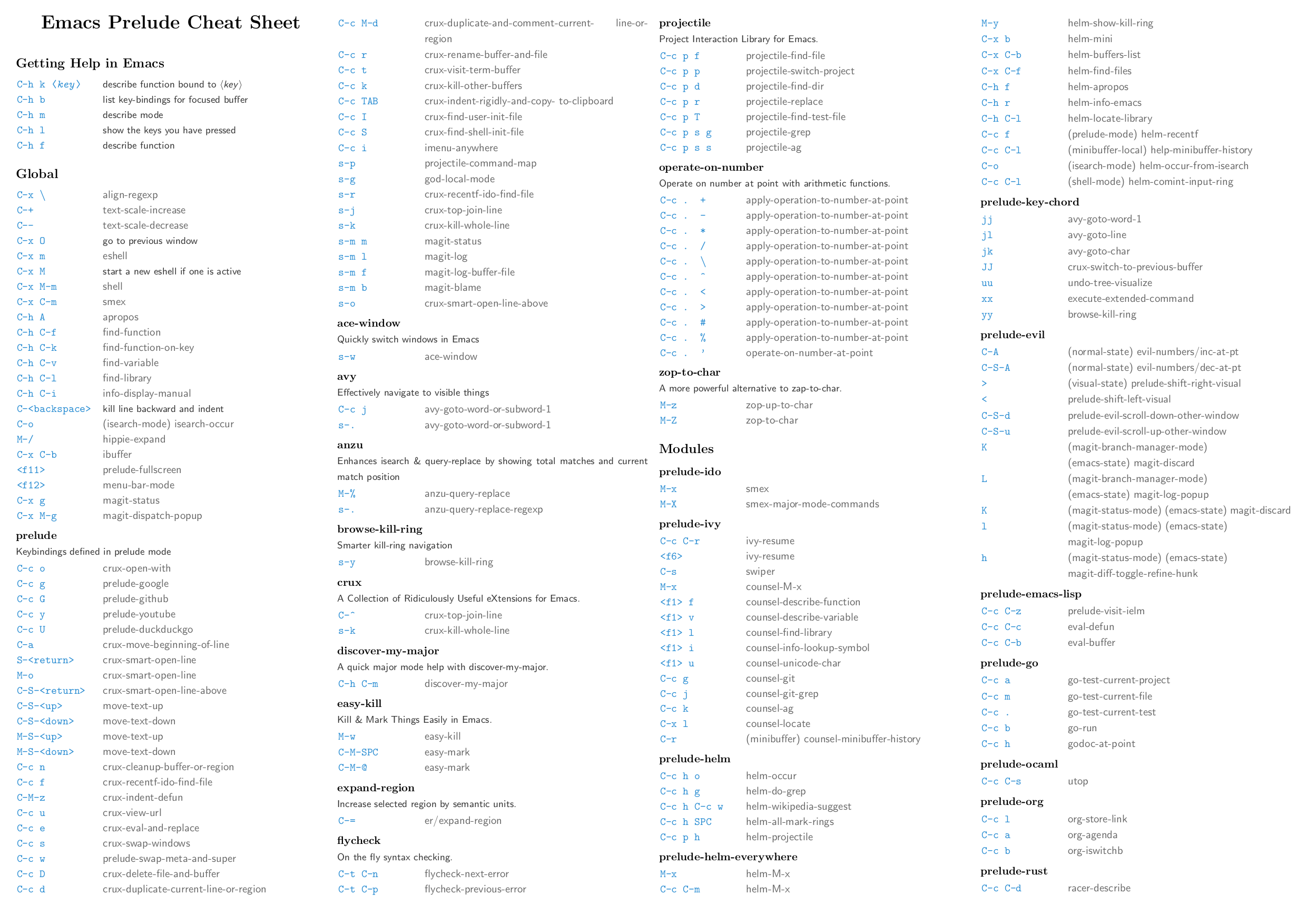12 KiB
Usage
Running
Nothing fancy here. Just start Emacs as usual. Personally I run Emacs in daemon mode:
emacs --daemon
Afterwards I connect to the server with either a terminal or a GUI client like this:
emacsclient -t
emacsclient -c
You'd probably do well to put a few aliases in your .zshrc (or
.bashrc):
alias e='emacsclient -t'
alias ec='emacsclient -c'
alias vim='emacsclient -t'
alias vi='emacsclient -t'
The last two aliases are helpful if you're used to editing files from
the command line using vi(m).
You can also open a file with the cursor positioned directly on a specific line:
emacsclient somefile:1234
This will open file 'somefile' and set cursor on line 1234.
Getting to know Prelude
Certainly the best way to understand how Prelude enhances the default
Emacs experience is to peruse Prelude's source code (which is
obviously written in Emacs Lisp). Understanding the code is not
necessary of course. Prelude includes a prelude-mode minor Emacs mode
which collects some of the additional functionality added by
Prelude. It also adds an additional keymap that binds many of those
extensions to keybindings.
Keymap
Global
| Keybinding | Description |
|---|---|
| C-x \ | align-regexp |
| C-+ | Increase font size(text-scale-increase). |
| C-- | Decrease font size(text-scale-decrease). |
| C-x O | Go back to previous window (the inverse of other-window (C-x o)). |
| C-^ | Join two lines into one(crux-top-join-line). |
| C-x p | Start proced (manage processes from Emacs; works only in Linux). |
| C-x m | Start eshell. |
| C-x M-m | Start your default shell. |
| C-x C-m | Alias for M-x. |
| M-X | Like M-x but limited to commands that are relevant to the active major mode. |
| C-h A | Run apropos (search in all Emacs symbols). |
| C-h C-m | Display key bindings of current major mode and descriptions of every binding. |
| M-/ | Run hippie-expand (a replacement for the default dabbrev-expand). |
| C-x C-b | Open ibuffer (a replacement for the default buffer-list). |
| F11 | Make the window full screen. |
| F12 | Toggle the Emacs menu bar. |
| C-x g | Open Magit's status buffer. |
| C-x M-g | Open Magit's popup of popups. |
| M-Z | Zap up to char. |
| C-= | Run expand-region (incremental text selection). |
| C-a | Run crux-move-beginning-of-line. Read this for details. |
Prelude Mode
| Keybinding | Description |
|---|---|
| C-c o | Open the currently visited file with an external program. |
| C-c i | Search for a symbol, only for buffers that contain code |
| C-c g | Search in Google for the thing under point (or an interactive query). |
| C-c G | Search in GitHub for the thing under point (or an interactive query). |
| C-c y | Search in YouTube for the thing under point (or an interactive query). |
| C-c U | Search in Duckduckgo for the thing under point (or an interactive query). |
| C-S-RET or Super-o | Insert an empty line above the current line and indent it properly. |
| S-RET or M-o | Insert an empty line and indent it properly (as in most IDEs). |
| C-S-up or M-S-up | Move the current line or region up. |
| C-S-down or M-S-down | Move the current line or region down. |
| C-c n | Fix indentation in buffer and strip whitespace. |
| C-c f | Open recently visited file. |
| C-M-\ | Indent region (if selected) or the entire buffer. |
| C-c u | Open a new buffer containing the contents of URL. |
| C-c e | Eval a bit of Emacs Lisp code and replace it with its result. |
| C-c s | Swap two active windows. |
| C-c D | Delete current file and buffer. |
| C-c d | Duplicate the current line (or region). |
| C-c M-d | Duplicate and comment the current line (or region). |
| C-c r | Rename the current buffer and its visiting file if any. |
| C-c t | Open a terminal emulator (ansi-term). |
| C-c k | Kill all open buffers except the one you're currently in. |
| C-c TAB | Indent and copy region to clipboard |
| C-c I | Open user's init file. |
| C-c S | Open shell's init file. |
| C-c . + | Increment integer at point. Default is +1. |
| C-c . - | Decrement integer at point. Default is -1. |
| C-c . * | Multiply integer at point. Default is *2. |
| C-c . / | Divide integer at point. Default is /2. |
| C-c . \ | Modulo integer at point. Default is modulo 2. |
| C-c . ^ | Power to the integer at point. Default is ^2. |
| C-c . < | Left-shift integer at point. Default is 1 position to the left. |
| C-c . > | Right-shift integer at point. Default is 1 position to the right. |
| C-c . # | Convert integer at point to specified base. Default is 10. |
| C-c . % | Replace integer at point with another specified integer. |
| C-c . ' | Perform arithmetic operations on integer at point. User specifies the operator. |
| Super-r | Recent files |
| Super-j | Join lines |
| Super-k | Kill whole line |
| Super-m m | Magit status |
| Super-m l | Magit log |
| Super-m f | Magit file log |
| Super-m b | Magit blame mode |
Note: For various arithmetic operations, the prefix C-c . only needs to be pressed once for the first operation.
For subsequent operations, only the appropriate operations (i.e. +, -, *, /... needs to be pressed).
macOS modifier keys
Prelude does not mess by default with the standard mapping of Command (to Super) and Option (to Meta).
If you want to swap them add this to your personal config:
(setq mac-command-modifier 'meta)
(setq mac-option-modifier 'super)
You can also temporarily swap them with C-c w (M-x prelude-swap-meta-and-super).
!!! Tip
[The Emacs Mac port](https://bitbucket.org/mituharu/emacs-mac.git) comes
with `Command`
[set](https://bitbucket.org/mituharu/emacs-mac/src/7fdbfba85d543f01b81e997e2b03788c35cb3bfa/src/macterm.c?at=master&fileviewer=file-view-default#macterm.c-6147:6169)
to `Meta`.
!!! Tip
I'd highly recommend to all macOS users to consider
[remapping Return to Control](http://emacsredux.com/blog/2013/11/12/a-crazy-productivity-boost-remap-return-to-control/)
instead. That's an epic productivity boost and it's not as crazy as it sounds!
Projectile
Projectile is one of the essential packages bundled with Prelude. It provides an easy way to navigate and switch projects. Take a look at its extensive documentation to get a feel for everything you can do with Projectile.
Prelude adds an extra keymap prefix s-p (s stands for
Super) in addition to the standard one C-c p. By default on Windows keyboard
Super is mapped to the Windows key and on macOS keyboards Super is mapped
to the Command key.
If you ever forget any of Projectile's keybindings just do a:
C-c p C-h or s-p C-h
Alternatively you can just press s-p and wait for a moment
for which-key to kick in and show you the available keybindings.
Helm
Helm is setup according to this guide: A Package in a league of its own: Helm.
You can learn Helm usage and key bindings following the guide. C-c h is Prelude's default prefix key for Helm. If you don't remember any key binding, append C-h after C-c h for a list of key bindings in Helm.
If you love Helm and want to use Helm globally with enhanced helm-find-files, helm-buffer-lists..., you will have to also add (require 'prelude-helm-everywhere).
When prelude-helm-everywhere is activated, Helm enables these global key bindings:
| Key binding | Description |
|---|---|
| M-x | Run helm-M-x, an interactive version of M-x. |
| M-y | Run helm-show-kill-ring, shows the content of kill-ring. |
| C-x b | Run helm-mini, an interactive version of C-x b with more features. |
| C-x C-f | Run helm-find-files, an interactive version of find-file with more features. |
| C-h f | Run helm-apropos, an interactive version of apropos-command. |
| C-h r | Run helm-info-emacs, an interactive version of info-emacs-manual. |
| C-h C-l | Run helm-locate-library that can search for locations of any file loaded into Emacs. |
This key binding is activated in shell-mode:
| Key Binding | Description |
|---|---|
| C-c C-l | Run helm-comint-input-ring that shows shell history using Helm interface. |
This key bindings is activated in eshell-mode:
| Key Binding | Description |
|---|---|
| C-c C-l | Run helm-eshell-history that shows eshell history using Helm interface. |
If you prefer Ido in everywhere, you should not add prelude-helm-everywhere, so you can use Helm along with Ido and Prelude's default commands.
You can always reactivate Helm with (prelude-global-helm-global-mode-on).
NOTICE: In helm-M-x, you have to pass prefix argument AFTER you run helm-M-x,
because your prefix argument will be displayed in the modeline when in helm-M-x
buffer. Passing prefix argument BEFORE =helm-M-x= has no effect.
Key-chords
Key-chords are available only when the prelude-key-chord module has been enabled.
| Keybinding | Description |
|---|---|
| jj | Jump to the beginning of a word(avy-goto-word-1) |
| jk | Jump to a character(avy-goto-char) |
| jl | Jump to the beginning of a line(avy-goto-line) |
| JJ | Jump back to previous buffer(crux-switch-to-previous-buffer) |
| uu | View edits as a tree(undo-tree-visualize) |
| xx | Executed extended command(execute-extended-command) |
| yy | Browse the kill ring(browse-kill-ring) |
Disabling key-chords
In some cases you may not want to have a key-chord that is defined by prelude,
in which case you can disable the binding in your personal.el file by setting
its command to nil. For example, to disable the jj key-chord add the
following line:
(key-chord-define-global "jj" nil)
If you're an evil-mode user you'll probably do well to disable key-chord-mode altogether:
(key-chord-mode -1)
vim emulation
If you want to use vim keybindings inside of Emacs enable the prelude-evil module which provides
support for evil-mode.
Cheatsheet
Use C-h k <key> (<key> are the ones listed on the left) or C-h f <function> (<function> are the ones listed on the right) to see the detailed explanation.
PDF generation
Install LaTeX
cd modules/doc
pdflatex prelude-cheatsheet.tex
PNG generation
Install Poppler
cd modules/doc
pdftocairo -png -singlefile prelude-cheatsheet.pdf cheatsheet
Automatic package installation
The default Prelude installation comes with a bare minimum of
functionality. It will however install add-ons for various programming
languages and frameworks on demand. For instance - if you try to open
a .clj file clojure-mode, cider and Prelude's enhanced Lisp
configuration will be installed automatically for you.
You can, of course, install anything you wish manually as well.